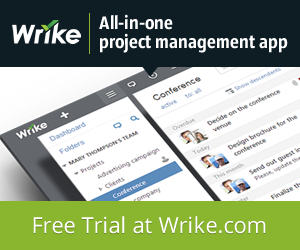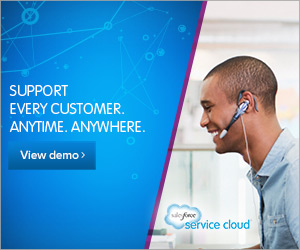How to prevent data loss and security breach
Losing the data on your files can lead to all sorts of problems. You may have a lot of sensitive information stored on your computer which could cause problems if it fell into the wrong hands. If someone gained unauthorised access to your PC they might be able to get bank details, credit card information and passwords to gain access to all sorts of information about you.
Don’t Lose These Tips
Here are five tips for you to use to help prevent the loss of your data and to stop it from falling into the wrong hands. If you are like me you might not feel too confident when delving into the files of your computer but there are many tasks you can perform with ease once you know how.
I use these tips and I am sure you will find them as useful as I do.
- Data loss can be prevented in one easy but regularly repeated step- backing up. Even if your computer is hit by a hard drive busting virus your files will remain safe if you have backed them up on an external hard drive or disk. If you add valuable files and information each day get into the habit of backing up your files daily. If you work less frequently you may be able to get away with once a week or month. Just remember when you add anything important it’s best to back up the same day. With cloud saving it is possible to store all your data online now, but if you don’t like that idea consider investing in a portable hard drive with plenty of space.
- Secure your files on your network. If you have a shared network you can set permissions for each user or device to ensure sensitive files remain private. The user will be able to gain access to anything you give permission to use, such as music or video files, but you can secure work or private information quickly and easily.
- Secure files from people using your computer. You will need to set the file level permissions if one or more people have free access to your computer. You might not want your colleague to gain access to your financial information so use the security tab and look for the file permissions button. Anything you wish to share will be placed in the NTFS formatted permissions, and anything not in that partition will not be accessed.
- Unwanted access to data can be prevented by using password protection on your documents. You are able to do this on Microsoft Office Applications such as Word and also in Adobe Acrobat. Once you have saved and protected each file you want securing encrypt it using zipping software for extra protection.
- Make sure your wireless network is protected with a password. Anyone in the vicinity of your broadband signal will be able to access your network and shared files if you don’t use a password. Google Earth was in the news lately because their van went round and collected files and photos from houses that didn’t have a secure network, and anyone can do this with ease. Add a password and make it difficult to guess for the best protection.
- Install powerful antivirus software. The antivirus will not only stop viruses, it also helps to prevent spyware and malware. Spyware and malware can collect delicate information from your computer and they can be picked up from almost any site online. Install a decent program, set the program to scan on a regular basis and perform your own scans if you download anything or are concerned about a page you just visited online.
About the Author: This article is written by Stuart Edge. He thinks that data protection is essential for anyone who uses a computer online. For peace of mind install McAfee total protection.