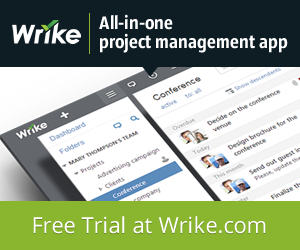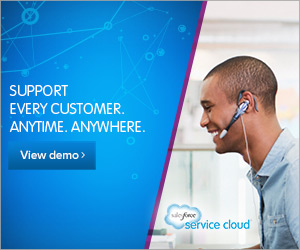License: Creative Commons image source
If you have a home computer system, then you probably have a printer connected. It may be a basic inkjet or a monochrome laser printer, or perhaps one of those great multifunction systems. They can be incredibly useful if you need to send an urgent fax or maybe scan some documents that you need to email. The cost of these printers has become very reasonable as well, but do we really look after them properly? Like most modern appliances in our homes, printers do not require much attention in order to function. But a little care now and then will ensure that they continue working well without any major drama. This article details some of those care procedures that we should be undergoing in order to get the best out of our little home office workhorses.
Printer Maintenance Routines
Some of these processes are best done regularly and others are less frequent. Depending on where your printer is kept, you may have issues with dust build ups. Many printers tend to be located on the floor or at the base of the workstation. This may seem convenient but it encourages dust particles and can be annoying every time you need to check a document or error light. The best practice is to have the printer on the same level as your monitor. This way you can easily deal with any issues such as paper jams or error messages.
Cleaning Tasks
If you put a little time aside each week to check your printer, you should spot any issues before they build up into a bigger problem. Use a lint-free cloth, slightly damp, and wipe over the printer case. This will remove dust, hair and any dirt that has accumulated over the week. Do not be tempted to use a cleaning agent as these can damage the plastic case.
Inside Your Printer
You will need some rubbing alcohol and a dry lint-free cloth for this operation. Remove the toner cartridge and wipe over the roller and the gear mechanisms. Be gentle and try not to loosen any of these components. Use a vacuum cleaner to remove and loose dust particles that may have settled inside the printer. If you have a small portable vacuum, that will be better for this operation. Before refitting the toner cartridge, give it a gentle shake to redistribute the toner material.
Print Quality Check
Ensure that you have loaded some white paper in the tray and use one of your Microsoft utilities to print a blank page. When this is fed through your printer it will shift any loose dust and extra toner that may have settled in the unit. You might also want to use the printer’s own maintenance tools to check the alignment of your appliance.
Prevention Is Better Than Cure
When you are not using your printer you should use a soft cover to prevent any dust from building up. Usually the printer will have a bespoke cover along with a few extras when you made the original purchase. Ensure that you do these weekly checks and you should prolong the life of your busy little office companion.
About the Author: This guest post is by Nick Carter, a gadget and technology lover. He uses guest posting to share his knowledge and opinions about various gadgets and equipments of this modern age. His day job is at Tonerpals, an online store that sells inkjet cartridges.